Adding Product Features
Product features are the various traits and properties of the product. Customers can use these features in product filters to find products with specific parameters.
If you don’t find any feature related to your product in the available features, you can add your own feature here. There are two ways to add a feature. Follow these instructions to add the features that are related to your product only which you cannot find in the feature list.
- Go to the Features tab and click + Add feature tab which is appearing on the right side of the window.
- In the next window enter the detail in all the fields.
.jpg?1718338960878)
Title: This field allows you to add one feature at a time. If you don’t find any feature related to your product in the available features, you can add feature here. Enter the name of the feature like Colour, Size, Model, Design, Year, Material etc.
Variants: Enter all the variants of the feature entered in the feature field. All the variants are separated by a comma. Enter one variant and then hit comma key. The variants of the colour could be different names of the colour like black, white & red etc. The variants of the size could be different sizes like small, Medium and Large etc.
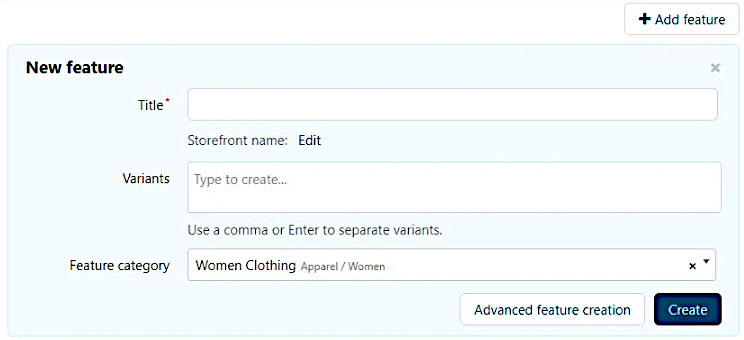
Feature category: Select the feature category. Do not hit create button yet.
After selecting the feature category, hit the Advanced feature creation tab which will open a new window. The new window has three tabs, General, Variants and Categories. In general tab, in the Purpose section, you have multiple options to select from and hit create button.
-
Product Search Via Filters: For a feature that just allows you to specify an additional property of a product (for example, "Fabric" for T-shirts). If you create a filter by that feature, customers will see that such a property exists, and will be able to search products by it.

-
Variations As Separate Products: When a similar product differs visibly by a feature, and has different names (for example, multiple "Color" & "Size" variants of a T-shirt). These products will appear as separate positions in the listing. Customers will also be able to select the desired feature value on the product page. To achieve this, set up variations as separate product feature.

-
Variation As One Product: When a product differs by a feature, but has the same name and similar appearance (for example, multiple "Size" & "Color" variants of a T-shirt). Then these products will occupy a single position in the listing. On the product page, customers can choose the desired feature value. To achieve this, set up variations for products with this feature.

-
Brand & Author: Features like "Brand" or "Manufacturer" (for most products), "Author" or "Publisher" (for books), and so on. Each variant of this feature gets its own page with images, descriptions, and product listings.

-
Additional Information: When the information on a product page is all that is required. For such features; there are no filters available.
