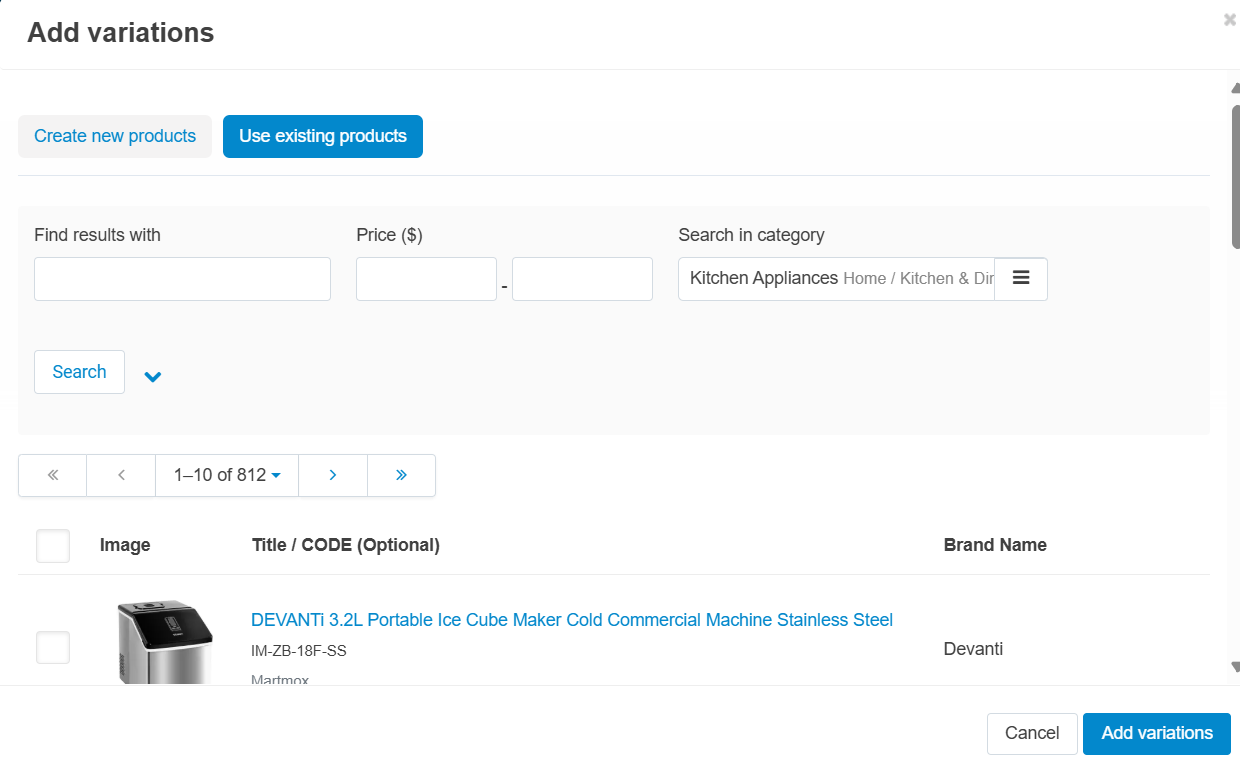Variations
Variations are the similar products that differ from each other only in one or a few features, for example “green M-sized T-shirt” and “red S-sized T-shirt”. This kind of product requires 3 things:
- Let the customers choose the feature values on the product page.
- The variations can be shown as separate catalogue items (for example, different colours). That way customers will see the colour they need on the product list.
Adding Product Variations
The Variation tab allows to select the variations to the features added in the Feature tab. Hit the variation tab and select + Add variation tab. A new window opens up with two tabs.

Create new products tab: This tab, shows the features and the variants added in the feature tab. The variants added in the Feature tab are selected here to appear in then product listing.
There are two ways to select the variants:
- Hit Add all variants tab to select all the variants available for the feature.
- Search variants in the variants field to add any variant.
To delete any selected variant, hit the tiny cross “X” mark on the variants name tab in the variants filed. 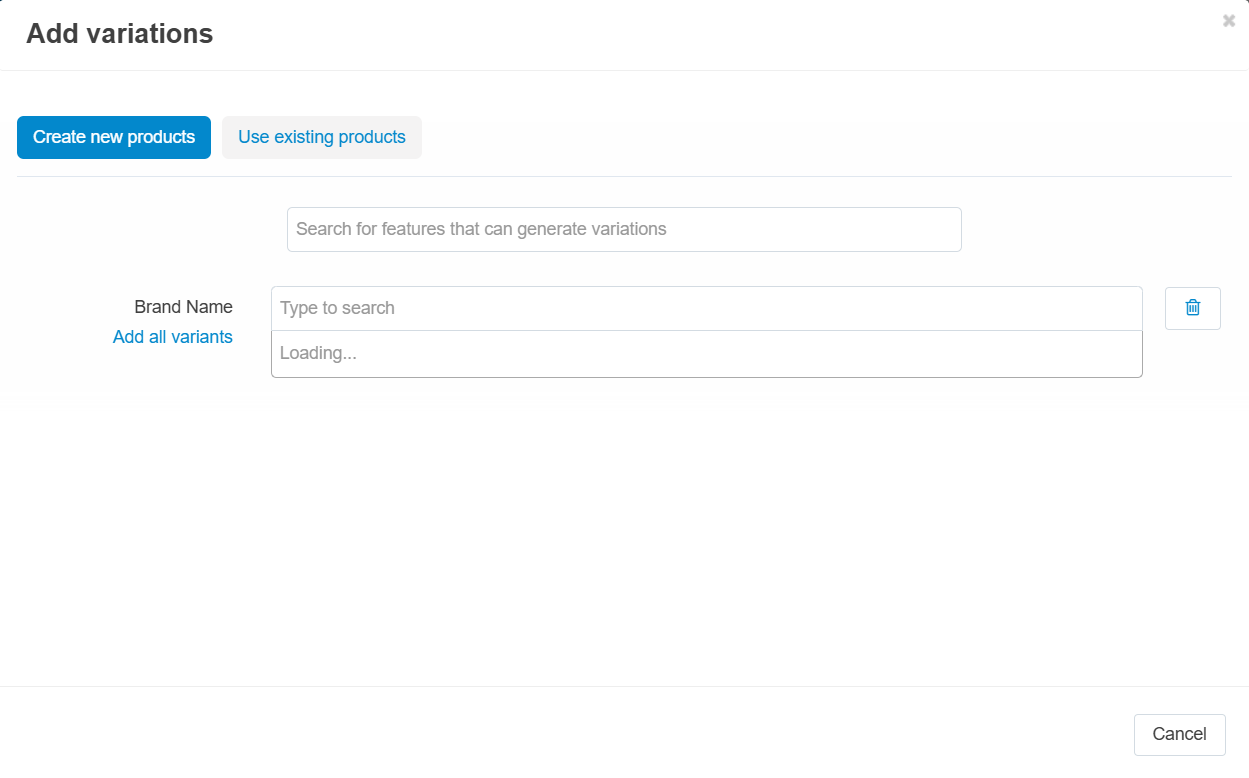
Use existing products tab: This tab allows to search any feature variant from the existing tab.
After selecting all the variants, hit the Add Variations button. All the selected variants will be added to the product.