Selling Common Products on Seller Panel
Multiple sellers will be able to offer the same products at different prices. Sellers can only see available products, filter them, and add them to their product listing.
1. Log in to the Seller Panel
Log in to your seller account by navigating to Footer > Become a Seller > Seller Dashboard.
2. Access the Product Catalog
- In the left-hand menu, go to Products → Products.
- Click the “+” button in the top right and select the option Add product from catalog.
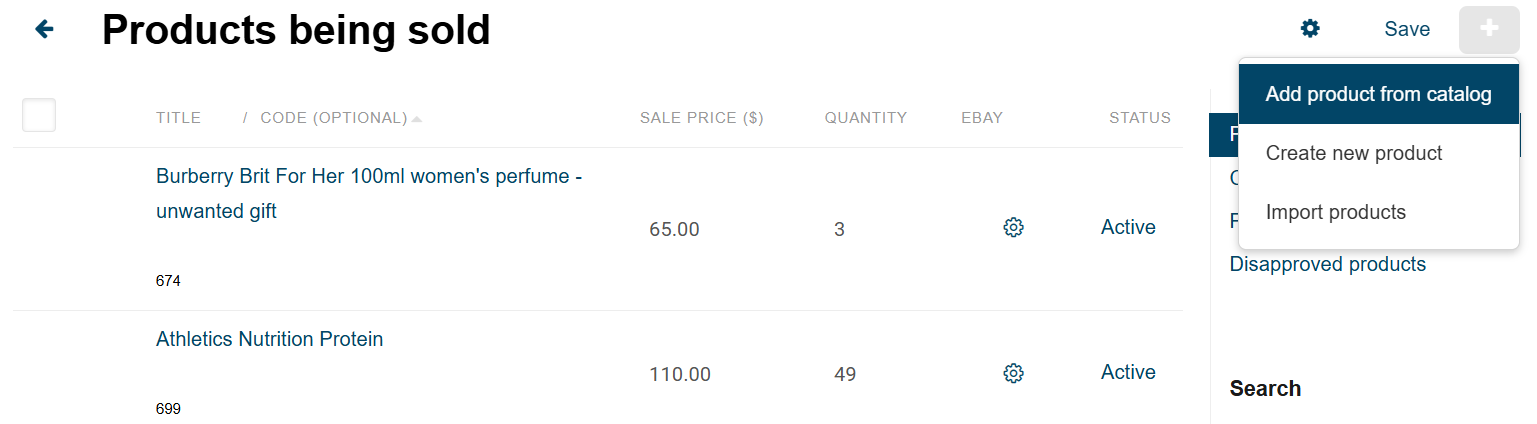
3. Search for a Common Product
- Instead of creating a new product, you can use the search bar to find an existing product in the marketplace provided by the admin.
- You can search by:
- Product Name
- Product Code (SKU)
- Category or Keywords
4. Select the Product to Sell
- Once you find the product you want to sell, click Sell this.
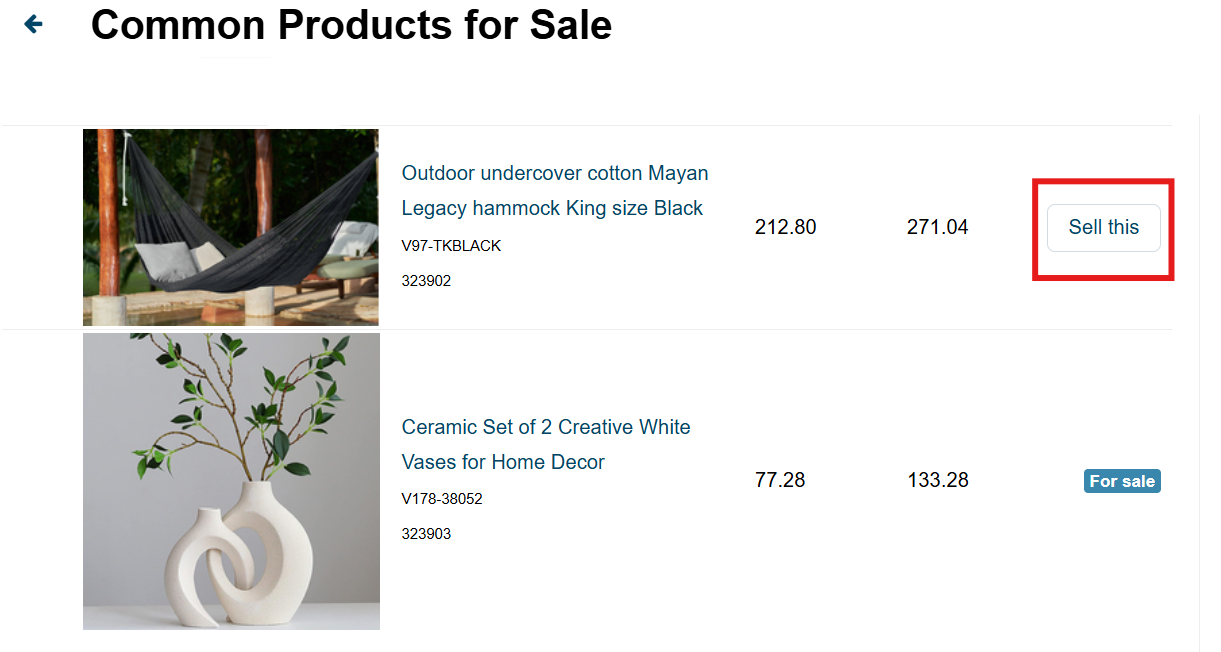
- This will link you to the existing product, allowing you to sell it under your seller account.
- Sellers can only edit some fields of the added product.
- The product details (such as name, description, and images) are pre-defined, but you can personalize some elements:
- Price – Set your own selling price.
- Stock Availability – Define how many units you have available.
- Shipping Details – Configure shipping settings if applicable.
5. Manage Your Listings
Once listed, you can monitor and update your product details by navigating to Products → My Products. From there, click the products labeled as “For sale” and you can:
- Adjust pricing.
- Update stock levels.
- Remove or temporarily disable your listing.